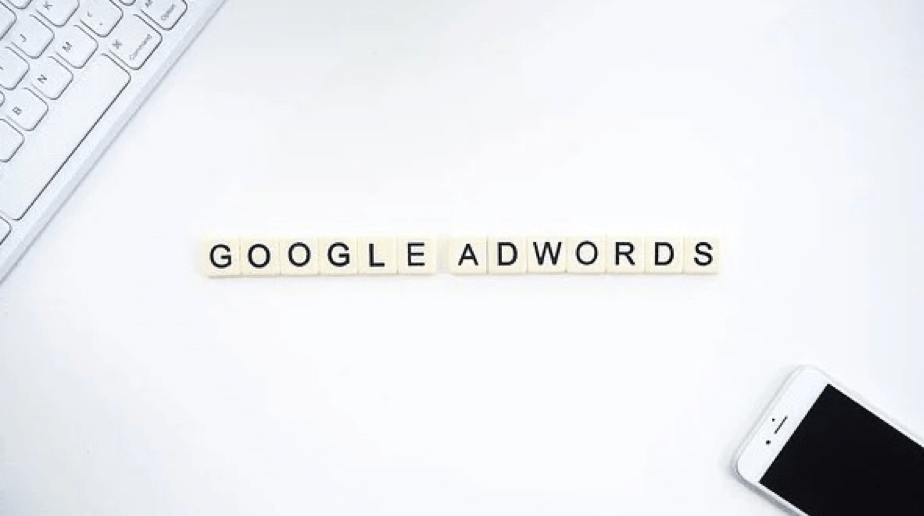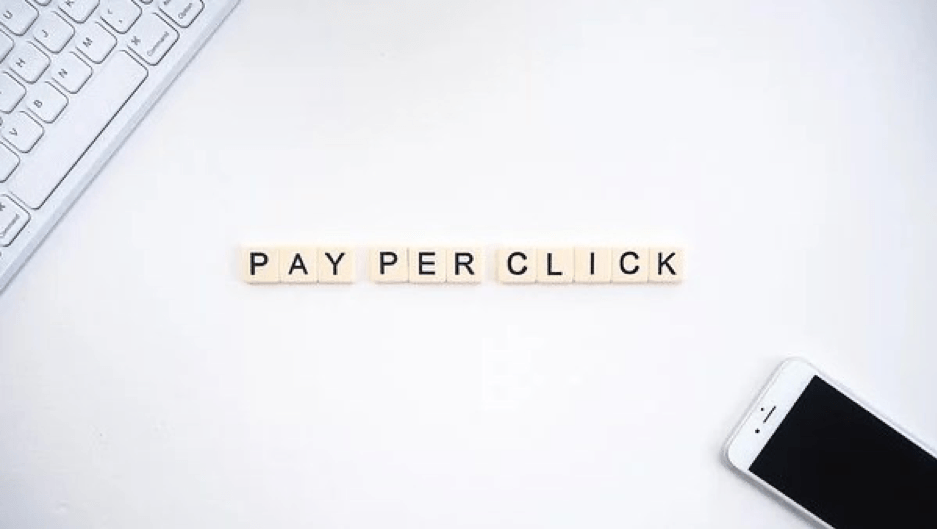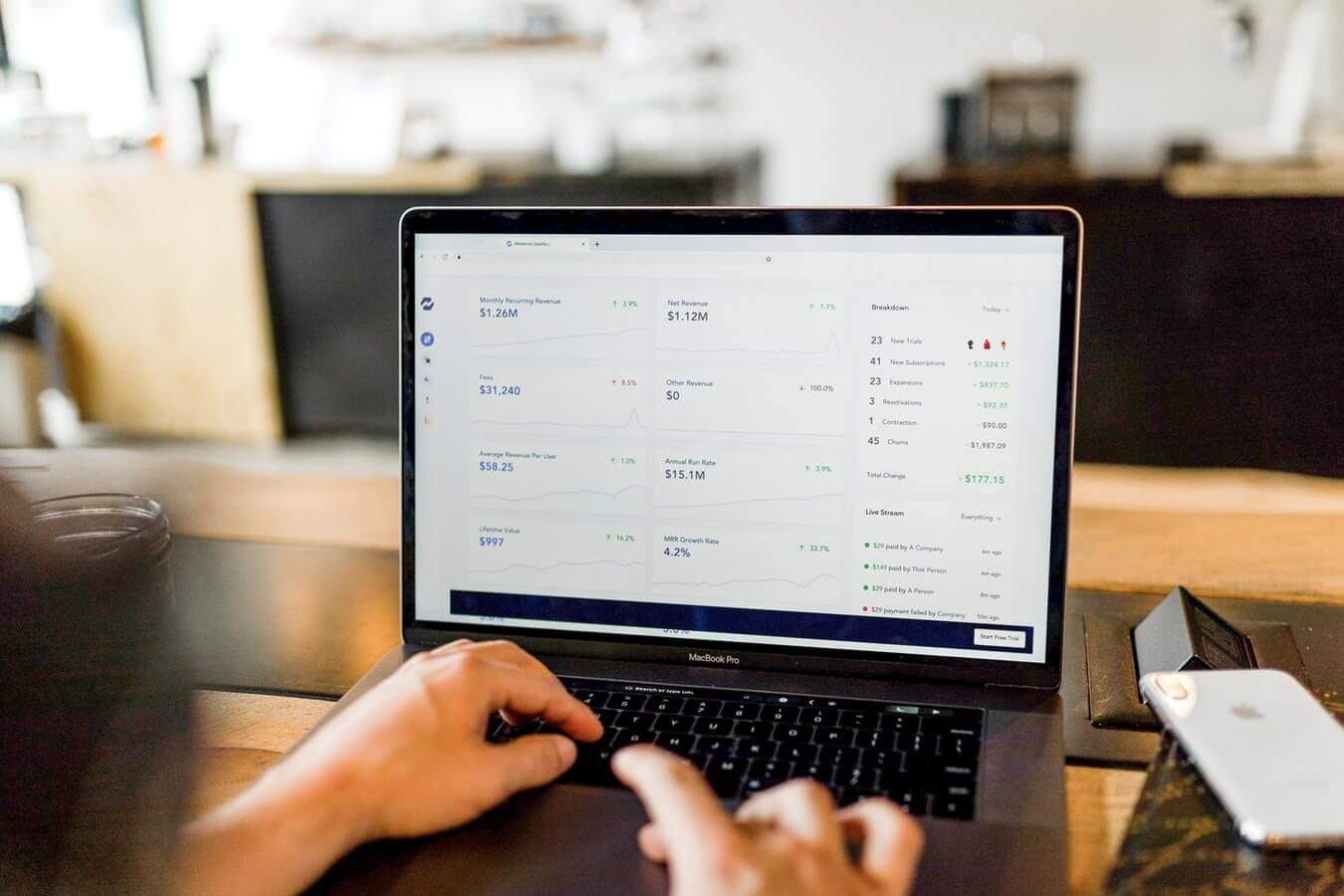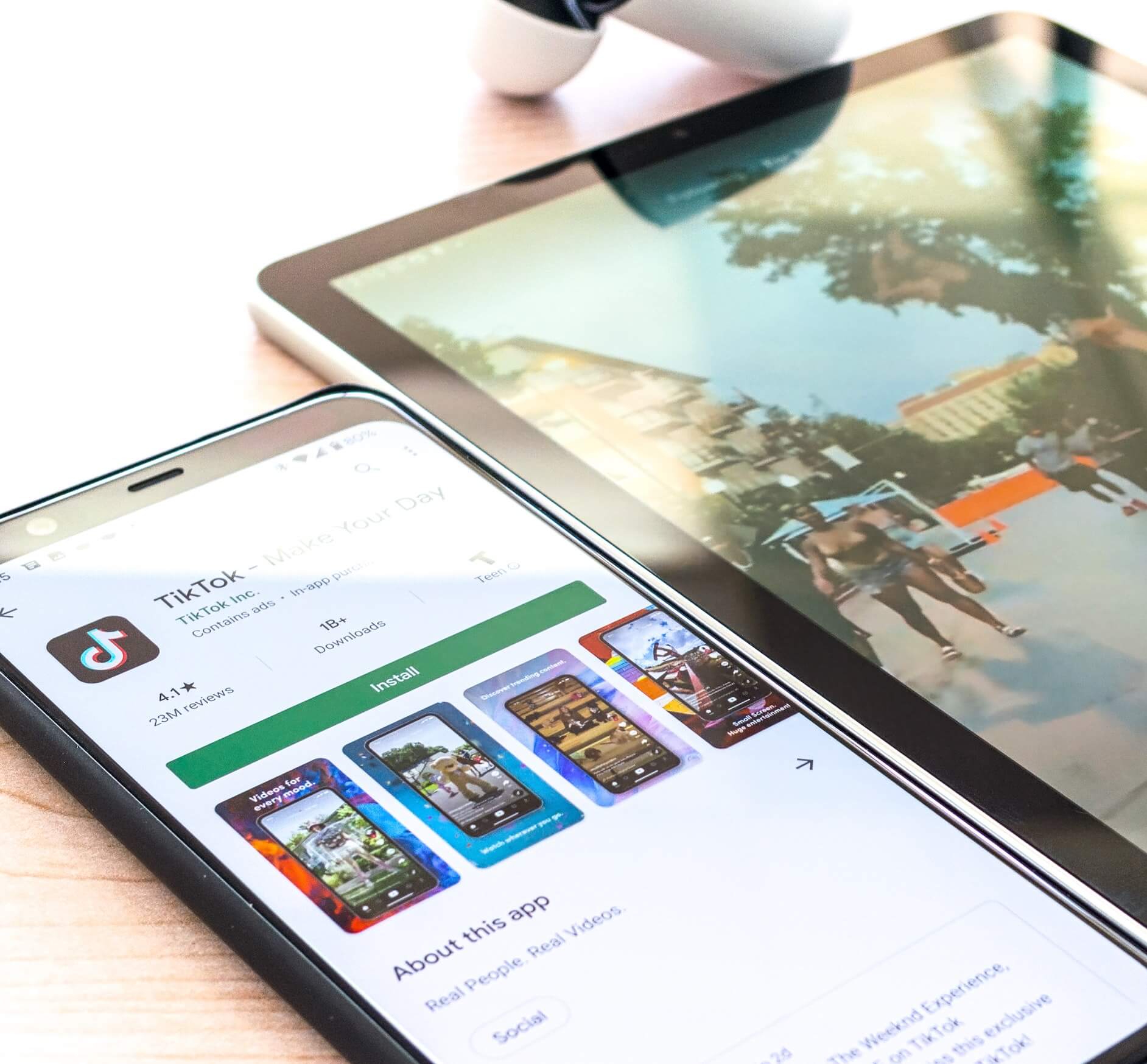If content is king, video is the emperor. In 2019, video was considered the number one form of media in content strategy, leaving the much-talked-about blog and infographic far behind. In 2020, due to the pandemic, there was a shift to online and video marketing in an effort to adapt to the new normal. According to reputable video and creative marketing agencies like Disruptive Digital , the craze for video marketing isn’t going to slow down in 2021 either. If you are looking for new ways to improve your social media marketing strategy this year, it's time to learn how video marketing can set you apart from your competition. Video is a creative tool that allows you to interact with modern customers in the digital space effectively. It is the most-watched and preferred type of content on social media. From news feeds to social media, we watch videos every day as they creatively provide fast information. What Video and Creative Marketing Has in Store for Brands? Video marketing provide companies a flexible medium to attract their potential audience. 85% of internet audiences watch videos online and half a billion of the world's population watch videos on YouTube. So, if you don't capitalize on this tool, you will miss out on a lot of opportunities. According to a survey conducted by Wyzowl, 68% of people prefer to learn about new products and services through videos rather than boring text. In this blog, we will talk about the exciting, much-anticipated video marketing trends of 2021. Animated Explainer Videos Will Take Center Stage Well-established global companies use animated videos to promote their products and services. Through explainer videos, brands can educate customers and employees on how to use their products. The animation is the most-actionable marketing practice brands can follow in 2021. Live Video and Real-Time Shopping Will Make a Big Splash Through live streaming videos, you will get the best organic reach and engagement. With the unprecedented need to maximize virtual meetings and events worldwide, live video has become the need of the hour for firms. Through live videos, brands can demonstrate clear empathy with their target audience. In 2021, there will be a surge in live video coupled with real-time shopping on social media, such as Facebook and Instagram. Real-time shopping with live video is not only for retailers but for different types of businesses. Rise of Raw Content and Entertainment Video Platforms The COVID-19 pandemic is responsible for changing the way videos will be produced in 2021. Three key video trends include: Focusing on content that can you can produce from home. Using raw user-generated content. Producing entertaining content. Storytelling for More Engagement Real, engaging stories can move people. Storytelling, as part of video production services , adds a touch of elegance and trustworthiness to videos. Popular brands, like Subaru, Adidas and Toyota, use short movies in their ads showcasing how brands can help everyone in their daily lives. Storytelling is more engaging and less promotional as it’s about customers rather than products. Vloggers Will Become Extremely Popular Vlogging is one of the best ways to interact with your target audience. In 2021, you will see a shift from personal vlogging to vlogging by big influencers to interact with the target customers. Companies can create a channel on YouTube to share their daily routine, team member stories, secret recipes, behind the scene situations and updates about their products. Brands can combine vlogging with executive influencer marketing. Video Sequencing is the New Buzzword 2021 is going to be the year of video sequencing. If someone watches a certain percentage of the video in video sequencing, you can add them to a specific advertising audience group. This tactic allows brands to create video ad funnels where brands will show a series of videos as ads in a specific order to their audience. Video sequencing works in a similar way to TV shows. There you have it: these are the top six video marketing trends that will help brands create an edge in 2021. Ready to take your video marketing strategy to the next level? Incorporate these trends and get ahead of your competitors.

Look into the past and you will find online marketing was a new and different way to reach out to your potential audience. Fast forward to 2021 and digital marketing has become an integral part of a business. With the change in customer’s preferences and their expectations from firms, the importance of digital marketing has become crystal clear. Digital marketing is the new norm for a successful business. If you do not include a digital marketing strategy in your business plan, you will miss out on a lot of things. To establish an authoritative online presence, it’s time to consult an experienced digital marketing agency in New Jersey , like Disruptive Digital. Digital marketing is the foundation on which businesses build their online presence and establish their footing in communities and niches. It has become the primary medium for promoting your business and enhancing brand exposure and sales. Still considering whether to include digital marketing in your business plan? This blog highlights the importance of online marketing for your business. 1. Reach Out to People Where They Spend Their Maximum Time and Money More than 4 billion people across the globe use the internet. The reason why digital marketing has become essential for businesses is that customers spend most of their time online. They constantly browse the web looking for the products and services you have to offer. If you are not online, you're losing out on sales opportunities to your competitors. 2. Levels the Game for Small Businesses A well-established firm like Walmart has the potential to wipe out hundreds of local specialty shops. Similarly, Starbucks roll in and your local coffee and bagel shops close down. It is hard for small businesses to compete with well-established firms and create their brand name. This is where digital marketing shines as a ray of hope for small businesses. It helps them achieve a top-ranking position and reach a wider audience on a smaller advertising budget. 3. Higher ROI - The Primary Goal of Businesses Digital marketing has one of the highest Return on investment for businesses. It can offer a whopping 3800% return. This ROI is achieved using a combination of digital marketing techniques, like email marketing, content marketing and social media advertising , all of which can provide an impressive ROI on their own. 4. Integrate Marketing with Mobile Technology According to a study conducted by IBM, mobile transactions increase at the lightning speed of 35% every year. Consumers use mobile phones as an augmented reality layered over a business. They read reviews online before purchasing a product in an offline store or online store. Firms must integrate the mobile with the physical experience to make the shopping experience hassle-free and enjoyable for customers. Mobile phones can be used to invite customers to your store and send relevant offers. 5. Target Your Ideal Audience One primary reason why firms invest in digital marketing is that it helps to target their audience in a specific way. They can target people interested in their products and reach out to interested leads. The use important information about your business can shape your digital marketing campaign. Digital marketing strategies allow you to segment your audience and create a customized experience for them. 6. Monitor Your Campaigns and Optimize for Better Results Having an effective, result-driven digital marketing campaign is not enough. The key to success is to measure your results. When you invest time and money in your campaign, you want to know whether it’s working or not. With traditional methods, like TV ads, it’s not possible to measure the results without asking your audience. With digital marketing, you can track the campaign's ROI and other data to see if it’s driving valuable results. Some metrics you can use include: Impressions Likes Shares Comments Conversions Want to Know More About the Scope of Digital Marketing for Your Business? Going by the statement of survival of the fittest, to win the online battle you have to have the best digital marketing tools by your side. Disruptive Digital, a leading digital marketing agency in New Jersey, will help you to make the most of digital marketing opportunities, taking your business to the pinnacle of success.
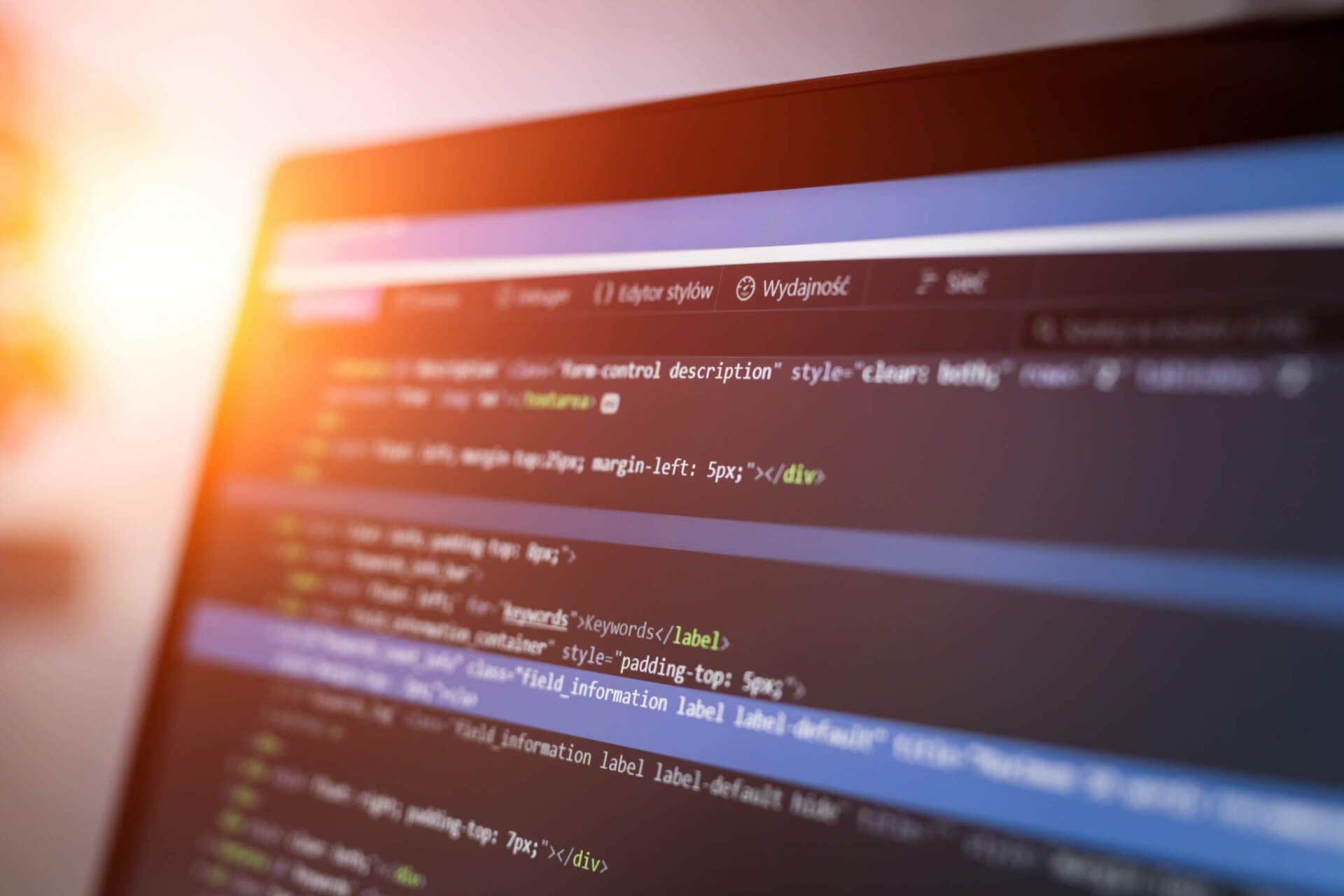
Did you know that as of 2019, 63% of US search traffic originated from a mobile device? This statement exemplifies the importance of having a mobile-friendly version of your website. Google also acknowledges this statement through mobile-first indexing. According to Google, “Mobile-first indexing means using the mobile version of the website for indexing and ranking." Google acknowledged in 2016 that their ranking systems need to shift from the desktop version to mobile version, as most people use a mobile device for their searches. In March 2021, Google switched to mobile-first indexing to adapt to the changes in the way people search the web and the widespread use of mobiles. We have all heard about mobile-first indexing but even the experienced full-service digital marketing agencies fail to see the bigger picture. In this blog, Disruptive Digital is here to clear your doubts. A Brief Guide to Mobile-First Indexing With mobile-first indexing, Google uses your website's mobile version for indexing and the baseline for how it ranks your website. If your website doesn't have a mobile-friendly version, you can still include your index's desktop site. However, the lack of a mobile-friendly experience will put a strain on your website ranking. The better mobile experience has a positive impact on website ranking even when searched on a desktop. Mobile indexing is all about using the content from your mobile website for ranking your pages on SERP. Impact of Mobile-First Indexing on SEO Even if your website has a responsive design, you should optimize content and load time on the mobile platform. If you have a separate mobile website with differentiated content, it will be a lot trickier. In mobile-first indexing, Google’s bots crawl the mobile version of your website first, which will ultimately impact your website ranking and completely throw off your SEO. Goggle has highlighted the best practices for mobile-first indexing to solve this problem to ensure your SEO and ranking stays consistent. The Same Content on Both Platforms Does your mobile site have less content than your desktop version? Consider updating it to ensure a match of primary content with the desktop site. Structured Data Must be Present on Both Platforms Update the URLs in the structured data on the mobile version to the mobile URLs. Also, avoid adding unnecessary structured data if it's not relevant to the specific content. Make Use of Metadata for Both Versions of the Site Titles and Meta descriptions should be the equivalent same for both versions of your site. Note: Official guidance states equivalent and not identical, giving freedom to optimize mobile titles. Verify Both Versions in Google Search Console Access the data and messages for the desktop and mobile versions of your website. Verify the mobile version of your website in the search console. XML and Media Sitemaps for Both Versions The links to sitemaps must be accessible from the mobile version of the site. This includes robot directives (robotos.txt and on-page meta-robots-tags) and trust signals, like a link to your privacy policy page. Questions You Need To Address About Mobile-First Indexing Does Mobile-first Indexing Mean Adding Mobile Pages to a Separate Mobile Index? With mobile-first indexing, there is one index. When you switch to mobile-first indexing, it doesn't mean you have to create a separate mobile index. The changes are made to how the content is added to the existing index. Does Google Only Use a Mobile Site to Determine Ranking? With mobile-first indexing, Google considers the mobile version as the primary version for ranking. However, in some situations, Google may also consider the desktop version (when you don't have a mobile version of a page). When Google Uses the Desktop Site to Determine Rankings Vs The Mobile Site? Google uses a desktop site to determine ranking when there is no mobile version. If the desktop version has additional information, Goggle will take that information into account for ranking purposes. There is no guarantee that Google will index the desktop version once it sees the mobile version. What if you Don't have a Mobile Version of the Site? If you don't have a mobile version and your desktop version is not mobile-friendly, Google will still index your content. But, you may not rank well in comparison to mobile-friendly websites. Hopefully, this overview will motivate you to shift to mobile-first indexing. Disruptive Digital , the professional SEO service provider in Philadelphia, will help you with mobile-first indexing.
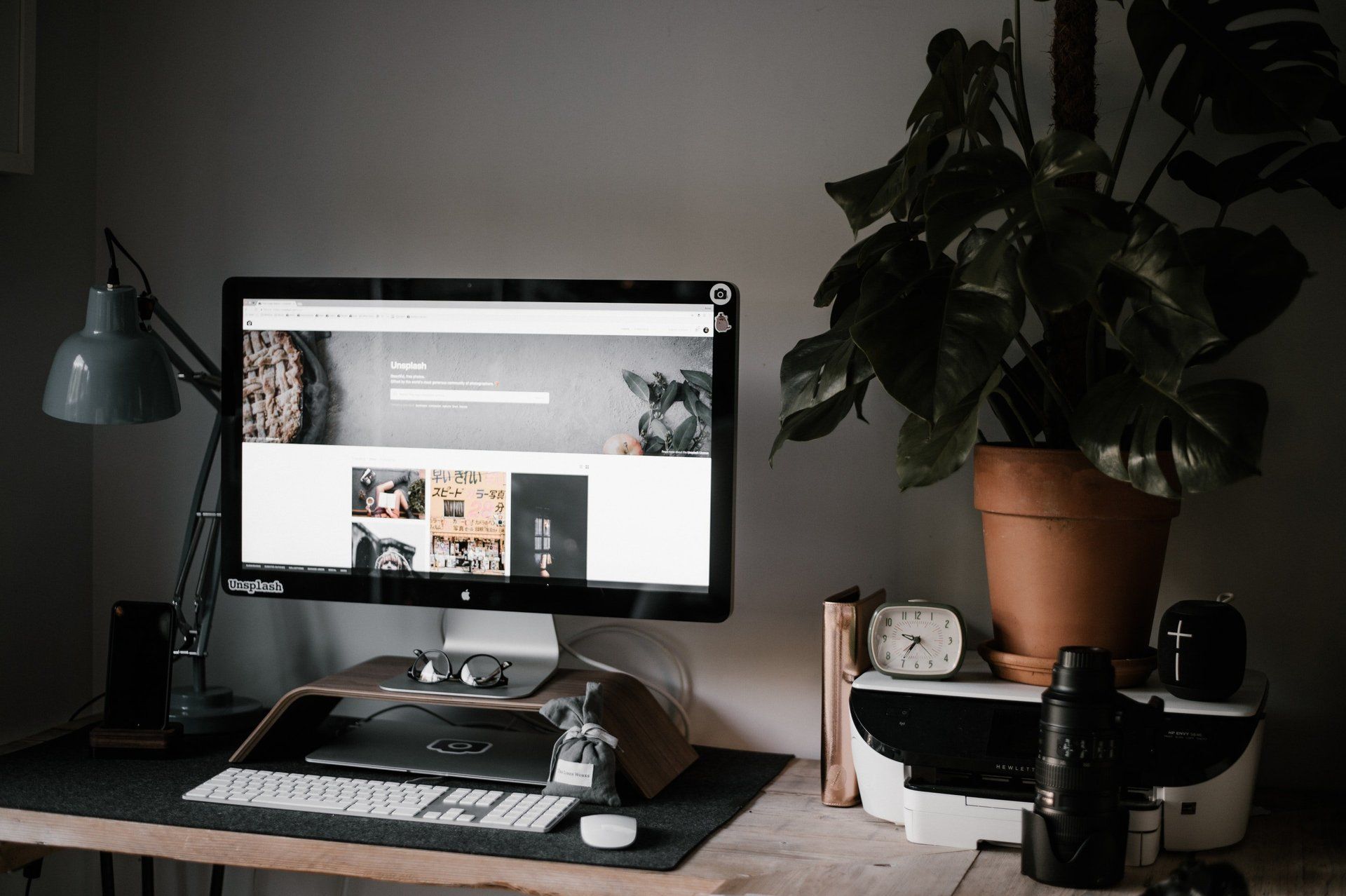
Want to make a positive impression with new visitors? Want customers to show interest in your products and services? You can achieve this through a user-friendly, interactive website design. Your website has high traffic, but traffic won't pay the bills. To achieve your expected sales target, consult a marketing and web design specialist to optimize your website. Tweaking copy, adding a CTA, or even an integrated app could be what it takes to push you over the top. Website design plays an essential role in boosting sales as 94% of first impressions are related to your website design. It has the power to determine if a prospect will become sales for your business. How Can Web Design Push Your Sales Figure Upwards? 1. 75% of opinions on a website's credibility and authenticity are based on the design. 2. 89% of people shift to competitors because of a poor user experience. 3. 38% will not engage with your website if they find it unattractive. 4. On average, users spend 5.59 seconds looking at a website's written content. 5. 70% of small business websites lack a call to action (CTA) on their home page! Effective and Well-Proven Strategies to Improve your Website Design and Boost Sales Here are some effective strategies that will help you in creating an interactive website design: Integrate Responsive Design Once you know the importance of website design for sales, you will understand why it’s essential to have a functional site that appeals to your audience. The first step in boosting your sales is to integrate a responsive design. Responsive design means your website is compatible with every device. It is important as 37% of consumers prefer to buy from mobile responsive websites. To build a responsive website, the first thing is to select a mobile friendly layout/design. Include media which are optimized for different screens. Focus on the typography when it comes to responsive design. Your Call to Action Must Make Your Website to Stand Out Always focus on your call to action (CTA). CTA guides the audience and encourages them to take the next step, which will lead to sales. If the CTA doesn't tell the audience how to proceed, it will be of no use. Increase sales with web design by creating a CTA that will pop off your page. Color psychology plays an important role. You can try out different button shapes. Make sure users are able to read your CTA. Add shapes, icons and illustrations. Make use of white space. A/B test your designs. Use High-Quality Visuals with your Website Design Visuals will play a critical role in keeping the audience engaged with your website. Irrelevant content and no call to action will push your audience away. Walls of text often feel overwhelming, which will increase the bounce rate. To entice customers, use high-quality product images, videos and graphics to enhance the user experience. Make sure the images on your website are relevant and of high resolution. If you have an e-commerce website, use multiple images for a product. Optimize images on your website to increase the loading speed. Keep it Simple and Attractive. Yes, we know looks are important, but adding complex elements to your website will only confuse your audience. The usability of the website will determine whether you will be getting customers or not. Reduce the clutter on your website and make it transparent so that customers can easily get to what they are looking for. Categorize all products and services and make sure the website is easy to operate. Add the necessary elements to add value to your website. Design your website keeping the users in mind. Choose colors that will align with your brand image. Need help in creating an impressive website with all the above elements? Disruptive Digital, a Philadelphia based marketing agency is the leading digital marketing agency and the name to count on.
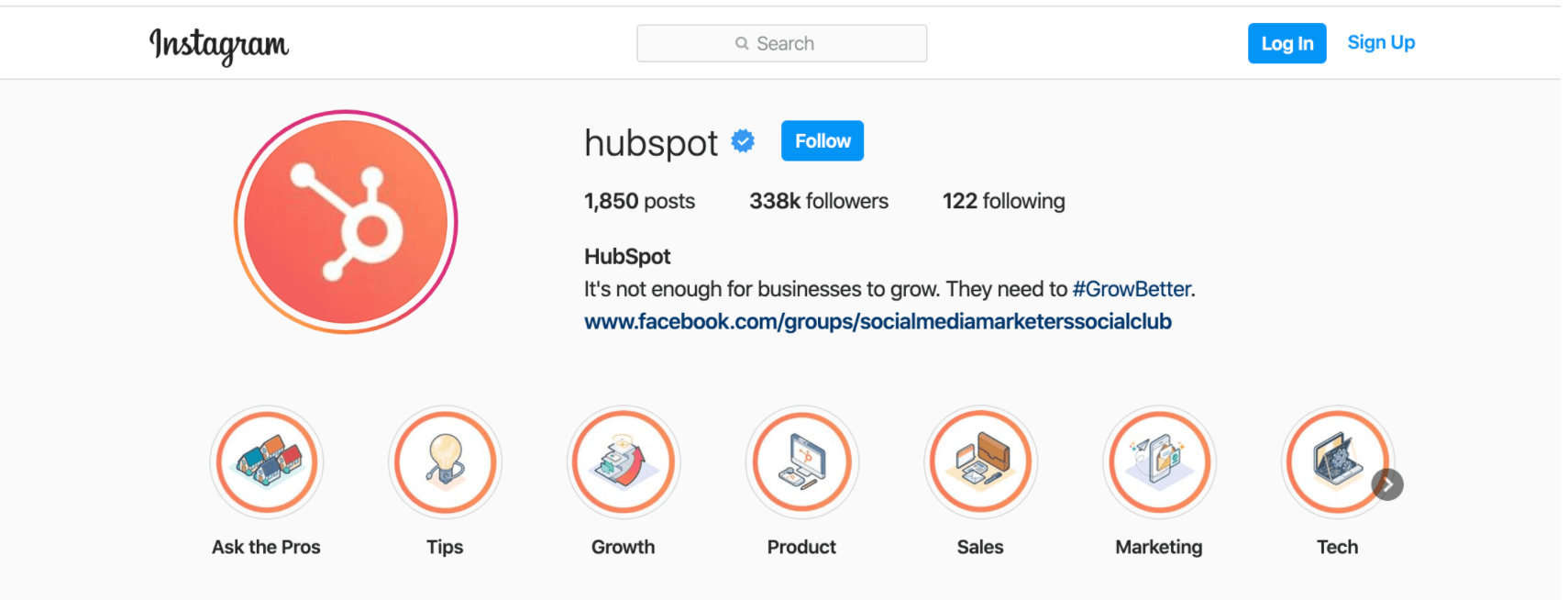
Instagram has become the favorite social network of many — and, as a result of its popularity, its become a major platform for marketing opportunities. For instance, consider the fact that 80% of Instagram users have made a purchase based on something they discovered on the platform. Additionally, folks don’t just use Instagram casually, as 60% of the site’s active users visit Instagram daily. But for those who have never used the platform before, or those who just want to take their usage to the next level, Instagram has some lesser-known tricks, settings, hacks, search options, and comment features you should know about. That’s why we set out to find them and list them all in one place. Whether you’re a recruiter looking to showcase your company’s culture, a marketer in the ecommerce industry, or an individual who’s just looking to use Instagram in the best ways possible, there are tips and features here for you. And for a quick overview of these hacks, check out this rundown from HubSpot Content Marketing Strategist Megan Conley . Note: Before getting started, make sure you’re operating on the latest version of Instagram. At the time of publishing this guide, the latest version is 158.1 on iOS and on Android . Please also note that although this article might demonstrate each tip below using an iPhone or Android device, all items on this list are available for both operating systems and can be enjoyed using the same step-by-step instructions. 31 Hidden Instagram Hacks, Tips, and Features 1. Get notifications when your favorite people post. Never want to miss an Instagram post from your favorite influencers again? You can choose to get a notification every time a specific user posts a new photo. All you have to do is turn on notifications for each user individually. To turn on these notifications, visit a user’s profile, click the three dots in the upper right-hand corner of the post, click “Notifications” from the menu, and finally toggle on notifications for either posts or stories from the menu that appears. Instagram Account: Jen Reed @thesisterstudioig Want to turn post notifications off? Just follow the same steps. It’s important to note that you must enable notifications from the Instagram app in your phone’s settings — here’s how. To allow notifications on iPhone/iPad: Go to “Settings,” then “Notifications.” Choose “Instagram” and then turn on the setting to “Allow Notifications.” To allow notifications on Android: Go to “Settings,” then choose “Apps,” then “Instagram.” Select the option to show notifications. 2. Add special fonts to your bio. Here’s an Instagram bio hack that can truly make your profile stand out. You can already add emojis to the bio beneath your profile photo, but your keyboard limits your creativity right there. Using a couple of basic third-party websites, you can copy over some more special fonts not often found in the Instagram community. Here’s how. To Add a Special Font to Your Bio via Mobile: Add a new font to your Instagram bio via your mobile device using a website like LingoJam . Open the site on your phone, type your desired bio text in the lefthand text box, and you’ll see the same bio text in different typefaces appear on the right. Carry your chosen font over to your Instagram bio by tapping it and selecting “Copy.” Then, open your Instagram app, navigate to your profile, select “Edit Profile,” tap the “Bio” section and paste your chosen font into the empty field. To Add a Special Font to Your Bio on Desktop: If you’re editing your Instagram profile on your laptop or desktop, Font Space has a library of fonts you can download and copy into your bio in seconds. To do so, Find a font you like and select “Download” beneath the font’s sample image, as shown below. Downloading this font will open a folder on your desktop where you can pull a “.ttf” file that carries the various versions of this font. The file will look something like the screenshot below. Once you have this font copied to your computer’s clipboard, open your internet browser and log onto Instagram.com. Select “Edit Profile” and paste your downloaded font into your bio field. You can then edit the sample text that came with your font to write your new bio as you see fit. 3. Add special characters to your bio. Not only can you customize your bio with a special font, but you can also add atypical characters that distinguish you or your brand — but that you wouldn’t find on your smartphone’s normal keyboard. These include §, †, or even ™ if your Instagram name features a trademarked product name. To Add Special Characters From Mobile Using your mobile device, install a free mobile app like Character Pad , which catalogs nearly every character and symbol you might need but won’t find in the 26-letter English alphabet. Open the app and find the character you want to add to your Instagram bio. In Character Pad, you’ll simply double-tap the picture of your chosen symbol to paste it into a text box, as shown below. Then, copy this character to your phone’s clipboard. (For our purposes, I double-tapped the half moon icon.) Once you have your symbol copied to your clipboard, open Instagram, navigate to your bio, and tap “Edit Profile.” Hold down your finger on the field of your bio you want to insert your special character until “Paste” appears as an option, as shown below. Tap “Paste” and then “Done” you’ll be all set. To Add Special Characters From a PC You can also insert special characters and symbols through Instagram’s web client on a desktop or laptop computer. The easiest way is to use Microsoft Word’s “Symbol” insertion icon, as shown below. Select your desired symbol or character and copy it to your computer’s clipboard. Then, navigate to Instagram.com and follow the steps above to paste your character into a particular part of your bio. You might be tempted to simply Google search the special character you want, and at times it might work just as well as the steps above. But keep in mind not all special characters you copy from the internet are “clean” when you paste them into Instagram — some of them might become corrupted or not show up correctly. 4. Search Instagram users without an account. As much as Instagram would like to see you ultimately create an account for yourself or your business, you can peruse the beautiful brands, people, and dogs that are waiting for you without an account to see if it’s worth signing up. There are two ways to search for people on Instagram without logging in: Entering a Username at the End of the Instagram URL The first way to search users without an account is by using an Instagram username you already know, and adding it to the end of “www.instagram.com/.” For example, if you were to start with our Instagram username — which is simply “HubSpot” — you can enter the following into your browser’s address bar: www.instagram.com/hubspot . This will bring you to our Instagram profile as well as the elusive search bar at the top of the page: Once you’ve reached this page, you can use the search bar to the left of the “Sign Up” button to browse users who are already active on the platform. Googling Them in an Instagram Site Search A slightly “hackier” way of looking up users without an Instagram account of your own is to simply search their name in a Google site search. This means telling Google to only look up search terms on a website of your choice (in this case, Instagram). To site search a user, open a Google search and type the following: “ site:instagram.com [name of user] .” By keeping all the text prior to the brackets in your search bar, you can shuffle through names of people and businesses and Google will produce results that live only on Instagram. Here’s what a site search looks like for HubSpot, below. As you can see, Google produces our main profile, our culture-focused HubSpot Life profile, Instagram posts that include the #hubspot hashtag, and our HubSpot Academy Page. 5. See all the posts you’ve liked. Ever wanted to see the posts you’ve Liked, all in one place? All you have to do is go to your own profile and click the “Settings” button in the top right — a gear icon on iPhone/iPad, and three dots on Android — then, click “Account”, and finally “Posts You’ve Liked.” To un-Like any of the posts you’ve Liked, simply go to the post and deselect the “heart” icon below it. Don’t worry — the user won’t be notified that you’ve un-Liked the post. 6. Add and manage multiple accounts from the same device. Have a separate account for your dog? Don’t be embarrassed; stand by your puppy profile. In fact, whether it’s a pet account or a business account, you can add and manage this one right alongside your personal account. Here’s how: From your profile, tap the gear icon. To find this icon on an Android device, you’ll first need to tap the three horizontal lines to the top right of your screen. Scroll to the very bottom and tap “Add Account.” Add your other account by username and password, and you’re all set. To toggle between both profiles, hold down your profile picture in the navigation bar to view all connected accounts. You can also switch to a different account through the Settings page mentioned earlier. See what this screen looks like in the next Instagram feature, below. 7. Schedule posts in advance. Instagram being a mobile app, you’re probably in a routine of taking photos and posting them to your Instagram Story on the fly. But, you can also pre-post them from your computer for a set day and time in the future. This feature is available with a social media scheduling tool, as well as HubSpot if you have an Instagram business account. If you have this business profile, switch to it via the Instagram mobile app and follow the prompts to connect it to Facebook. Depending on the social scheduling tool you use, you might not include this step. Once you’ve toggled to the right account, however, you’ll launch your scheduling tool, navigate to your current connected profiles, and see Instagram as an available integration. 8. Optimize your Instagram bio to appear in the Explore tab. Your friends, family, and coworkers might be your first group of Instagram followers, but growing your audience takes more than the people who already know you. One key way to do this is to get your profile to appear in Instagram’s Explore page. The Explore page, accessible using the magnifying glass icon shown above, is a browsing page that sorts the entire Instagram community by topic and keyword. These include “Fitness,” “Style,” “Science,” and more. Hashtagging your posts with these words can expose your content to the people browsing these topics, but you can also use them in your Instagram name and bio to promote your profile. If Jane Doe is a marketing consultant, for example, she might want to make her Instagram name “Jane Doe Marketing,” rather than simply “Jane Doe.” Then, in her bio, she can include all of her specialties, such as “SEO,” “blogging,” “email marketing,” etc. 9. Create a collection of saved posts. In addition to being able to view all of the posts you’ve liked, Instagram also has an option to save or bookmark certain posts in collections that you create. Start by going to your profile, and tapping the “Settings” icon at the top-right of your screen, and then select “Saved”: Next, press the “+” button and name your new Collection. Click “Next”, and select images from your “Saved” section. To save photos for future collections, tap the bookmark icon below the post you want to add, as shown below: Then, go back to your saved photos by following the previous steps. You’ll see the photos you’ve saved — to add them to your Collection, select the Collection you want to add to, and tap “Add to Collection.” From there, you can add any of your saved photos. 10. Use ‘Type Mode’ to enhance your Instagram Stories. Instagram Stories is a feature of Instagram that allows you to post ephemeral photos that show up separately from your profile and only last 24 hours. It’s a great function for helping like-minded users discover your profile on Instagram’s homepage. But since its beginning, Stories have become quite creative, and it takes more than a pretty filter to stand out to your audience. Enter “Type Mode,” an option similar to Snapchat that gives you the power to caption Stories that need extra context to resonate with someone. Here’s how to use it: 1. Open Instagram Stories by swiping right from your Instagram feed. This will launch your smartphone camera. Then, take a photo or video and press the “Aa” icon to the top-right of your screen, as shown below: This “Aa” icon will open Type Mode, where you have five fonts to choose from: Modern , Neon , Typewriter , Strong , and Classic . Here’s what a sample Story looks like with Modern font: 11. Create Stories Highlights to show Stories for longer than a day. Like in Snapchat, posts to your story only stick around for your followers to see for 24 hours. But sometimes, you have a story that deserves more daylight to be told. That’s where Stories Highlights comes in, a feature by Instagram that allows you to save stories together in the same space on your profile page. If you ever wondered what that “New” button with the “+” icon was below your profile image, this explains it. To make a Stories Highlight, tap this New option and select any number of past stories in your album: Image via Instagram Then, give it a cover photo and a name to display as its own Instagram Story on your profile page. You can remove Stories Highlights at any time by tapping and holding down this story. 12. Post content from other users to your Instagram Story. Although Instagram Stories are a great way to give your content exposure on your followers’ homepages, you might not always have something Story-worthy. In those times, you can share an inspiring post from someone else through your Instagram Stories. Here’s how: 1. Find a post you want to share in your Instagram Stories and tap the paper airplane icon, as shown below. Instagram Account: @Freddysusa This icon will open a screen allowing you to send this post to specific followers, or add to your Story. Tap the latter option, as shown below. Tapping this option will automatically turn the post into an Instagram Story, which you can edit and design to your liking the same way you would any other Instagram Story. 13. Upload and browse video content on IGTV. IGTV is one of the biggest new features by Instagram to date. This acronym, as you might assume, stands for “Instagram TV,” and it’s basically an Explore page just for users’ video content. The main benefits of IGTV? You can upload videos more than 60 seconds long, and you can create your own channel with, perhaps, a video series that can be broadcast across other video platforms like YouTube. Navigate to IGTV by going to your Explore page and selecting “IGTV” at the top, as shown above. A page will appear featuring topics and videos by some of the most prolific IGTV video creators on the platform today. As you view more videos, the topics you see on the IGTV homepage will begin to adapt to your interests and serve you more content around those interests. And, naturally, the same goes for your target audience. Create an IGTV channel by tapping the “+” icon to the top right of your screen, as shown below: With an IGTV channel created, you can then upload videos directly from your smartphone’s camera roll to your channel. 14. Look through pictures without accidentally liking them. It’s pretty easy to learn how to like something on Instagram — so easy, in fact, that people do it accidentally: It’s just a quick double tap of the photo once you’ve entered its full view. The thing is, it’s so easy to do quickly by mistake. So, here’s a quick Instagram cheat for you: To look through someone’s photos without “double-tap paranoia,” scroll through Instagram feeds with your phone set to airplane mode. Without internet access, you won’t be able to Like a photo, even if you accidentally double-tap it. The pictures won’t load in the first place if you start on airplane mode, though. You’ll have to go to the feed first to load the posts, then turn on airplane mode, then start scrolling. When you reach the end of the first rows of posts and want to load more, simply turn airplane mode off, let more load, and then turn it on again. Cumbersome? Maybe a little, but it could be worth the paranoia mitigation. To turn on airplane mode on an iPhone/iPad: Swipe up from the bottom of the screen and click the airplane icon. Or, go to “Settings” and then “Wi-Fi,” and switch “Airplane Mode” on. To turn on airplane mode on an Android device: Swipe down from the top of the screen. Then, swipe from right to left until you see “Settings,” and then touch it. Touch “Airplane Mode” to turn it on. 15. Hide, delete, or disable comments on your posts. Twitter may carry a more “anything goes” culture of commentary, but your Instagram is your domain — and it’s much easier to control who says what on your content. This is especially important if you manage a business account. To Filter Comments by Keyword: In the Instagram mobile app, navigate to “Options” and select “Comments.” From here, you can toggle on “Hide Inappropriate Comments” and even enter specific keywords you’d like the app to police within each comment. To Delete Comments: Tap the speech bubble icon below the comment you’d like to delete, and swipe lightly to the left over this text. Select the garbage can icon that appears to delete this post. You can also do this to your own comments. To Disable Comments Entirely: To clarify, you can’t turn off comments across your entire profile; you can only disable them for individual posts. To do so, start posting an image on which you’d like nobody to comment. When you reach the page to add a caption, tags, and location, tap “Advanced Settings” at the very bottom. This will open a screen where you can easily switch on an option labeled “Turn Off Commenting.” 16. Clear your Instagram search history. We swear — this blog post isn’t all about how to convince people you’re not an Instagram creeper. But many of us can relate to the desire to clear our online search history everywhere, including on this particular social channel. Luckily, you can. To clear your Instagram search history, go to your own profile and click the “Settings” button (a gear icon on iPhone/iPad and three dots on Android). Scroll down and click “Security”: Then, select “Clear Search History” at bottom of the screen, and then confirm by clicking the blue link, “Clear Search History”. 17. Reorder filters and hide the ones you don’t use. If you use Instagram a lot, chances are, you have a few favorite go-to filters, and others you never touch. To make editing photos easier, you can reorder the filters in your editing window, and hide the ones you never use. To reorder or hide filters, add a new post and begin editing it. When you get to the filters page, scroll to the very far right of your filters options and click “Manage.” To reorder filters, hold your finger down on the three grey lines on the far left of the filter you’d like to move, and drag it to reorder. To hide them, deselect the checkmark to the right. 18. Use Instagram as a photo editor (without having to post anything). Perhaps you love Instagram’s filters and editing capabilities, but aren’t quite ready to post the photo to your account — right now, or ever. To use Instagram as a photo editor without posting anything, all you need to do is publish a picture while your phone is on airplane mode. First, be sure you have “Save Original Photo” turned on in your Instagram settings. Then, turn on airplane mode — see instructions in #5. Next, follow the normal steps to post a photo to Instagram: Upload the photo, edit it, and press “Share.” An error message will appear saying the upload failed, but you’ll be able to find the edited image in your phone’s photo gallery. 19. Insert line breaks into your bio and captions. When you write a caption in Instagram, you’ll see the keyboard doesn’t give you an option to press “Enter” or “Return.” The same is true for your bio. So how do all those people put line breaks in there? It turns out that all you have to do is press the “123” key in the bottom lefthand corner of the keyboard, and the “Return” key will appear on the bottom right. I know this tip sounds simple, but a lot of people miss it — myself included, until a colleague clued me in. We’ve seen some elaborate solutions out there for hacking through this problem, like writing the caption copy in another app , then copying and pasting it into Instagram. Thankfully, it’s much simpler than that. 20. Hide Photos You’ve Been Tagged In When someone tags you in a photo or video on Instagram, it’s automatically added to your profile under “Photos of You,” unless you opt to add tagged photos manually (see the next tip). To see the posts you’ve been tagged in, go to your own profile and click the person icon below your bio. Next, click on an individual post (any in the group of tagged photos) and click “Edit” in the top right. Then, click “Manually Approve Tags”: Then, to hide the posts you’ve been tagged in from other users, select the posts you’d like to remove from your profile, and when you’re done, tap “Hide Photos” at the bottom of your screen. When prompted, tap “Hide From Profile.” This won’t remove the posts themselves from Instagram, but it will remove them from your profile, so you and others can’t access them. 21. Adjust your settings to approve tagged photos before they show up in your profile. As we mentioned in the previous step, when someone tags a photo or video of you on Instagram, it’s usually added to your profile automatically. But, you can change your Instagram settings to enable manually selecting which photos you’re tagged in that show up on your profile. To add tags manually, follow the same steps above to get to the photos in which you’ve been tagged, and click “Edit” at the top right of your screen. Tap “Tagging Options,” and select “Add Manually.” You’ll still be notified when someone tags you in a photo. Once that happens, to manually add a tagged photo to your profile, tap the photo you were tagged in, then tap your username and select “Show on My Profile.” And if you’d rather it not be visible, choose “Hide from My Profile” instead. 22. Browse posts from certain locations. One fun thing you can do on Instagram is browse photos and videos from a specific location, or taken near your current location. I like to do that when I’m planning a trip somewhere, or want to check out a new restaurant and scroll through the pictures taken there. Here’s how to do both of these things. To Browse Posts From at a Specific Location: You can either search for a specific place, or you can click into a geotag on an existing photo. To search for a specific place: Tap the magnifying glass icon at the bottom of your home screen, which will bring you to the general search page. When you click into the search bar at the top, four tabs will appear. Choose “Places,” and type in the name of a place. When you press “Search,” it’ll show you all the top and recent posts that were geotagged with that location. To look at posts with a certain geotag: Go to the photo that’s geotagged with that location, and click the geotag. It’ll show you all the top and recent posts that were geotagged with that location. Browse Posts Near Your Current Location: Follow the same instructions above to get to “Places.” Tap the search bar, and select “Near Current Location.” Choose which geotag you’d like to browse from the options that appear. Let’s say I chose to browse posts with the Museum of Science geotag. When I click “Museum of Science, Boston” on the menu, I’ll see the top and recent posts that were geotagged at that location. 23. Drive traffic to an external website. One of the biggest frustrations people have with marketing on Instagram is that clickable URLs aren’t allowed anywhere except the single “website” box in your bio. If you put a URL in a photo caption it’ll appear as plain text, meaning users would have to painstakingly copy the URL, open a web browser, and paste or type it in there. One sneaky way to get people to visit your Instagram profile, which is where that one clickable URL is allowed, is to use your photo captions to encourage people to visit your profile for a link. Then, update that URL frequently to point to your latest blog content, YouTube video, product, or offer. Check out the example from food magazine Bon Appétit below. This photo’s caption provides a text call-to-action to visit the user’s profile so you can click the link related to the post. Then, in Bon Appétit ‘s profile, you’ll see the link itself. Update this link frequently to point to your latest content or offer. Plus, if you have a verified Instagram account, you can also add links to your Story. Read more about this feature here . 24. Sell products from Instagram using Shoppable Posts. You might already know you can tag people in your Instagram posts as (or after) you post new content. Now, you can tag products — and direct your viewers to a product page to buy what they saw. To Add an Instagram Business Account You’ll need an Instagram Business account to publish shoppable posts. You can get one by selecting “Edit Profile” on your Instagram profile and tapping “Try Instagram Business Tools,” as shown below. To Tag a Post With Products Once you’ve launched an Instagram Business account, you’ll need to enable product tags to use them on a post that depicts a product. Navigate to your settings using the gear icon from your profile page, and select “Products.” Tap “Continue” and follow the prompts to connect a “ product catalog ” to your business profile. With product tags enabled on your Instagram Business account, you can now upload new posts and tag your photo with products you find from your product catalog. Here’s what a shoppable post can look like: Image via Instagram 25. Pin your Instagram post to Pinterest. Instagram doesn’t have a natural integration with many social networks (except Facebook, its parent company) for publishing Instagram posts to other social accounts. But with respect to Pinterest, image-loving platforms stick together. Here’s a backdoor way to Pin your latest Instagram Story to Pinterest: On the Instagram mobile app, tap a post to view it in full, then tap the three dots to the top-right of the image. Select “Copy Share URL” to attach the picture’s link to your clipboard. Open the Pinterest mobile app — or download it; you’ll need it for this step — and navigate to your profile page. If you have the latest version of Pinterest downloaded, it might ask you as soon as you open the app if you’d like to produce the image from your clipboard. If not, select the “+” icon to the top right to add a new pin, and you’ll see a menu of options where you can add your “Copied Link” to a new Pin or board on your profile. 26. Hide ads you don’t find relevant. Instagram tries to show you ads that are interesting and relevant to you. You might see ads based on people you follow and things you Like on Instagram, or the third-party websites and apps you visit. If you see sponsored posts you don’t find relevant, though, you can let Instagram know and slowly teach its algorithm what you like and don’t like to see. To hide ads on Instagram, tap on the three dots to the right of a post labeled “Sponsored,” and choose “Hide This.” From there, it’ll ask you to share why you don’t want to see the ad anymore. You can also opt out of seeing ads based on sites and apps off of Instagram and Facebook from your device’s settings. Note that even if you choose to opt out of seeing these types of ads, you’ll still see ads based on your Instagram and Facebook activity. To limit ad tracking on an iPhone/iPad: Go to “Settings” and choose “Privacy,” then “Advertising.” From there, choose the option to “Limit Ad Tracking” To turn off interest-based ads on Android: Go to “Google Settings,” then “Ads.” From there, choose the option to “Turn off interest-based ads.” 27. Send photos privately to your friends. Posting photos with all of your followers or with the public isn’t the only way to share content on Instagram. You can also share them with individual or multiple users, kind of like a Facebook message or group text message. You can either send a new photo to friends, or send a photo that you or someone else has already posted. To send a new photo privately, upload a photo and begin editing it, as you would when editing a new post. When you get to the “Share” page, tap the top where it automatically says “New Post,” but when prompted, select “Direct Message.” From there, you can pick and choose whom you’d like to send the photo to. You can access your direct messages at any time by clicking the mailbox icon at the top right of your homepage. To send an existing photo privately, start by opening the post you want to share — it can be your own or someone else’s, as long as the latter has a public account. Next, click the paper-airplane-like icon below the post, then select who you want to receive it when the “Send to” box appears. 28. Add another Instagram account to your bio. Perhaps your company has more than one Instagram account for different aspects of your brand. For instance, HubSpot has a verified HubSpot account, a HubSpot Life account, a HubSpot Academy account, and a HubSpot Partners account. To draw awareness back to its main company page, then, HubSpot links to the @HubSpot account in its other account bios, like in @HubSpotLife’s account: Fortunately, you have the option to include another Instagram account in your Instagram bio. To do so, simply type the “@” sign into your Bio, and then select the account you’d like to tag. Then, click “Done”. 29. Reorder Instagram Stories highlights. The Highlights on your Instagram feed act as your brand’s portfolio — you can use Highlights to demonstrate your company’s values, showcase new products or services, or categorize various topics you post about frequently. For instance, The North Face uses its Highlights section to highlight various initiatives that are important to the brand, including a section labelled “VOTE”, “Global Climbing Day 2020” and “Summer Basecamp”: Since a user can only see the first four highlights when they first come across your feed, you’ll want to ensure your first highlights are the ones you’re most proud of. To do this, simply follow this trick: 1. Hold down the highlight you’d like moved to the front of this list and click “Edit Highlight” when the slide-up appears. 2. Next, find an image or video you’d like to add to the highlight. (Don’t worry — you’ll be able to delete this within 30 seconds, so you don’t need to choose one that will stay on the highlight.) 3. Click “Done” in the top right corner. 4. Now, your Highlight will be first in the list. To remove the image or video you just added, follow the above instructions and simply un-check the image you added. Your highlight will remain at the beginning of the Highlight reel. 30. Change your Instagram Highlights Icon without publishing it to your feed. The image you choose for each Highlight should accurately depict what type of content users can expect to see if they tap the Highlight, so you’ll want to choose a compelling, engaging image. However, if you have a design, logo, or image you’d like to use that isn’t in your Instagram feed, it’s still possible to make it the Highlight Icon. To do this, click “Edit Highlight” (same as the step above): Next, click “Edit Cover”. Scroll through your camera roll to find an image you like. Once you choose an image from your camera roll, click “Done”. Your Highlight cover image is now an image you’ve never posted on your Instagram account: 31. Create an auto-complete quick reply for standard responses. Responding to user comments and questions is incredibly timely, but fortunately, there’s a hack to streamline the process and make it more efficient. (Note: This only works on Instagram Business accounts.) You can simply create a one-to-two word phrase that can act as your shortcut to a longer standard response you might send often. To do this, click “Business” in your Settings, and then “Quick Replies” — or, click the three-dot chat bubble icon on bottom of screen, and then click “New Quick Reply”. Add a shortcut you can enter for the response. For instance, you might type “returnpolicy” as the shortcut for a longer response, i.e.: “Hey there. We’re sorry you don’t love your purchase. Fortunately, we permit 30-day returns, no questions asked. Please send us your order confirmation number to get the process started.” Once you’ve added a shortcut, you can either type the shortcut “returnpolicy” into the comment box when you want it to auto-generate, or you can tap the three-dot chat Quick Replies bubble icon at the bottom of your screen to choose from a response you’ve created. ( Read more about Quick Replies here .) Image Source How to Get Verified on Instagram A verified badge (the blue check beside a celebrity or brand account name) tells users that you’re, in Instagram’s words, “the authentic presence of a notable public figure, celebrity, global brand or entity it represents”. For instance, there are plenty of “Reese Witherspoon” fan pages on Instagram, but there’s only one real Reese Witherspoon account, as verified by the blue badge: To request a verified badge, you must be a public figure, celebrity, or brand and meet certain requirements . If you’ve determined you fit Instagram’s criteria for verification, follow these steps to request a badge: Go to your profile (the person icon in bottom left corner). Tap the three lines in the top right corner. Click “Settings” > “Account” > “Request Verification” Fill out the form, including username, Full Name, Known As, Category, and government-issued phoot ID. When you’ve filled out all form fields, click “Send”. It’s important to note, you won’t necessarily receive a verified badge if you request one. Learn more about what happens after you request a verified badge . Instagram Hacks I might be biased, but Instagram is one of the most fun (and visually appealing) social apps around. And now, with these tricks, you can use it to an even fuller extent. Plus, many of these features can help to enhance your brand’s presence on Instagram. Now, you know how to use the app more efficiently, to make sure you’re only tagged in photos you want to appear on your profile, and have even more ways to engage with the people by whom you’d like to be discovered. {{slideInCta(‘5b6f8d3c-c701-4e42-a0a6-ee8d5bd8cb16’)} SHARE

As the HubSpot Blog’s Audience Growth Manager, one of my duties involves developing highly shareable blog posts that pull in non-organic traffic from sources like email, social media, and other websites. Through building non-organic traffic tactics for my team, I’ve learned that referral traffic — which comes from other sites backlinking to our content — can majorly benefit the overall blog site. It goes without saying that having another site highlight your content is great for brand awareness. But, additionally, backlinks can also increase your search engine authority. When high-authority sites link to your content, search engine algorithms take this into account when ranking your content on result pages. This means that the more backlinks you get from credible websites, the higher your search rankings could get. However, although referral traffic can be vital for your blog’s success, it’s also the hardest to earn. Here’s why: When a HubSpot Blog post gets a backlink, this typically means that a person has found our content, valued it, and shared the post’s URL on their own website. Then, when others find and click this shared URL, it results in referral traffic. In short, a person working for a website or online publication has to find our content and determine that it’s valuable, credible, or engaging enough to share with their site’s audiences. Because getting referrals can be challenging and complex, I’ve worked closely with Irina Nica, a Sr. Marketing Manager of Product Awareness — and HubSpot’s resident backlink expert — to develop the blog’s link-building playbook. Although it takes time and solid research to create posts that earn quality backlinks, Nica and I find that the traffic returns are worth the effort. To help other bloggers in their quest for referrals, search authority, and non-organic traffic, here are three types of blog posts that get the most backlinks, according to Nica. 3 Types of Blog Posts That Earn the Most Backlinks Tell Stories Backed By Original Data “The blog posts that typically get the most backlinks are backed by original research and data,” says Nica. “If these blog post angles speak to wide audiences, they can even increase the chance of press mentions.” Why? People use data to make decisions, inspire their own content, and learn more about their industry. So, when you publish original data, it’s not shocking to think that other sites might be interested in sharing your research by citing, quoting, or directly linking to it. But, while it might be tempting to just throw a handful of original stats into a blog post’s body and hit “publish”, Nica says the backlinks for a post will be even stronger if you tell a story about how those stats impact your readers. “The key is to help readers find meaning in the data you present by telling a compelling story,” Nica says. “Stories make data appealing and memorable. A good story is often one that’s related to recent events that made the headlines, or provides context on an issue that affects a wide range of readers in your industry.” “We recently launched a data-driven piece that’s relevant to recent news: How COVID-19 Is Impacting Sales and Marketing Performance,” Nica says. “Because it’s timely and it provides useful information for marketers and business owners around the world, this article earned more than 500 backlinks from over 200 referring domains,” Nica explains. The HubSpot Blog also publishes informative, data-driven posts that relate to industry trends, common strategies, or topics related to our subject matter expertise, rather than just news or events. These types of posts are also very linkable because they aim to help readers with day-to-day tasks, tactics, or decisions. For example, I recently wrote a post called, Instagram, Facebook, or Snapchat: Which Stories Are People Actually Watching? In the post, I shared results from s survey of more than 300 consumers about their social media Story preferences. “Pam’s article answers a relevant question for social media marketers — which are a major part of the HubSpot Blog audience,” Nica says. “To create this piece, Pam used a survey tool called Lucid to gather data. Then she used internal expertise to dig deeper into these results and explain how this impacts our work as marketers.” Nica says that the post received more than 960 social shares in the past six months and over 500 backlinks from 100 Referring Domains. It was also mentioned in a post from another marketing blog, Buffer. Molding Dull Data Sets into Intriguing Stories Even if your data doesn’t relate to an event or viral social media trend, it can still be compelling to readers if your post clearly explains why it’s valuable. When HubSpot bloggers are tasked with telling an intriguing story around data sets, we first try to explain how each major stat could impact marketers, sales reps, or service reps, depending on the audience we’re trying to reach. In some posts, we also might give tips on how to adjust or embrace business tactics based on major facts or figures. Here’s an example of how we draw out a full story from a few basic stats about Black Friday ads. Although this post relates to a newsier topic, you can use the format as inspiration for data-driven posts related to almost anything in your industry. To make the data given in this post easy to consume and interesting to the reader, we created a list item and intriguing subhead around three major Black Friday survey data points. Then, we took the time to explain exactly what each point means for advertisers and marketers. To add visuals to the story, we also created quick infographics for each section: By expanding on what each stat means for your reader, you’ll supply your audience with interesting data, establish your brand’s expertise, and — most importantly — provide your valuable takeaways that readers can share with others or use in daily life. Can’t access original data? Try this alternative. There are a number of free or affordable tools online that can help blog teams gain data quickly. But, if you don’t have a survey or polling tool at easy access, or the time to conduct research, we’ve found that external research compilation posts also work well. Here’s just one example of a high-performing post where I compiled and discussed a number of studies that compared millennials and Gen Z. In the post’s first six months, HubSpot data shows that it drove over 5,000 views from social media alone, and more than 900 views from referral sources. Thought Leadership or Expert Interview Posts Odds are, people within your industry want to get tips from experts with high achievements in their field. If you have access to an industry expert or thought leader, publishing their original thoughts on your blog could benefit you. For example, if your thought leader says something bold, profound, or even slightly tactical, another publication or blog might quote them and link to the post on your site. Additionally, the thought leader and their followers might share the post via email, social media, or on their own website. Planning Out Strategic Thought Leadership While you could technically accept guest posts from whoever wants to write for you, Nica encourages bloggers to consider finding experts that can write about high-interest topics in their industry. “If you’re not sure where to start, look for high search volume topics in your area of expertise,” Nica says. “Then, use this information to pick the topic for your thought leadership piece.” Picking thought leadership angles that have high search volume might help you build content that’s SEO friendly. But, according to Nica, this tactic most importantly helps you “ensure that you’re publishing about topics readers are actually interested in.” By conducting search volume research, our blog team has identified a number of topics that could be covered by industry experts. For example, the idea for the blog post, “How HubSpot Academy Grew YouTube Subscribers by 450% in 17 Months” came from researching keywords related to YouTube marketing. Once we defined a few potential YouTube angles, the blog team asked HubSpot acquisition marketing manager Bella Valentini to write about how her team implemented SEO tactics on HubSpot Academy’s channel. “The keyword ‘Youtube SEO’ has over 3,000 searches per month. This means a lot of people are eager to learn about tactics that work for this channel,” Nica explains. “Our thought leadership piece talks about Youtube SEO in a practical context by telling the story of how Valentini’s strategy increased our subscribers by 450% in just 17 months,” Nica says. Due to the YouTube SEO post’s practical tips and original data, “this article earned 96 backlinks from 51 referring domains without any targeted outreach to promote it,” according to Nica. Thought Leadership Alternatives Sometimes, you can’t get a busy thought leader or expert to sit down with you for an interview. But, you might be able to create a helpful, highly-linkable post by asking a number of thought leaders a quick question via email and compiling their quotes into a roundup. Since we have a huge team at HubSpot, we love creating roundups with our internal experts. They’re easy to create and pull in solid non-organic traffic similarly to full thought leadership pieces. Additionally, we’ve also seen similar results from rounding up quotes from external experts. In a recent Marketing Blog post, we highlighted tips for working remotely directly sourced from seasoned members of our remote staff. This post has received over 17,000 total views with 204 referrals and more than 1,300 visits from social media platforms. Posts That Serve as Foundational “Ultimate Guides” Once we’ve written heavily about a topic, such as Instagram Marketing, we’ll compile all the data, information, tips, and advice our writers have collected into Ultimate Guides. These long-form posts, which each include internal links to a handful of other blog posts on our website, aren’t just beneficial to SEO and direct traffic. They also can pull in solid backlinks, according to Nica. “Usually, the most recommended blog types for getting backlinks have original research and data at their core. But this isn’t always the case,” Nica reveals. “For some blog sites, the blog types that get the most backlinks are actually ultimate guides.” “If they are visible and easy to find on your website, these guides can easily serve as a supporting piece for other articles. This makes them a great link-magnet,” Nica explains. Tips for Creating Highly Linkable Content Along with testing out the content types above on your blog, you should also keep these tips in mind as you create web content: Original content is key. Web writers and journalists are more likely to link to original quotes and data that they can’t repeat or create on their own. Even though you’re a blogger, your goal should be to publish content that no one can get anywhere else. This type of content could include original research, quotes, expert-written posts, images, and videos. Ask yourself, what will make journalists type, “According to [your brand]”? Visibility is vital. “One of the most frequent mistakes marketers make when creating linkable content is that they invest 90% of their resources in production and only 10% on promotion,” Nica warns. “Links need to be earned naturally to support the business’ SEO performance long-term, but no links can be earned if the target audience doesn’t know that content exists in the first place.” “Whatever you publish, make sure it’s visible. You can start by promoting content on your company’s social media channels or through targeted outreach . Either way, your audience needs to find out about your content before they can link back to it,” Nica advises. Nica says you’ll also want to optimize your posts for search engines. Here’s why: If a blogger from another company is covering a topic like “email marketing trends,” they’ll need to find data to support the trends they list. They might begin their research by Googling, “email marketing statistics.” If your original email data post is one of the first results, there’s a strong chance that this writer will click it, find your data valuable, and share it in their own piece Don’t forget about web design. “Every time I stumble upon an old looking website, I don’t think it’s up to date. So, I don’t trust it enough to mention it in my article and link back to it,” Nica admits. Although Nica can’t confirm or deny if web design can impact backlinks, many of us can relate to the experience of bouncing off of a poorly designed website. And, when we do this, we’re likely not sharing the content we saw or helping the blog’s search rankings. “Whether it’s thought leadership or a research report, make sure you invest in the aesthetic ‘packaging’ of your content with a solid design. This will pay off.” For example, Nextiva’s Customer Service Statistics and Trends in 2020 is not unique. However, it’s design and packaging guides the audience through a nice reading experience. “What sets Nextiva’s guide apart from similar online content is its carefully crafted design and the experience they provide the reader. It’s no surprise they have over 700 backlinks to this page, from over 370 referring domains,” Nica notes, using data pulled from Ahrefs. To learn more about why you should embrace a backlink strategy in 2020, check out these promising link-building stats.
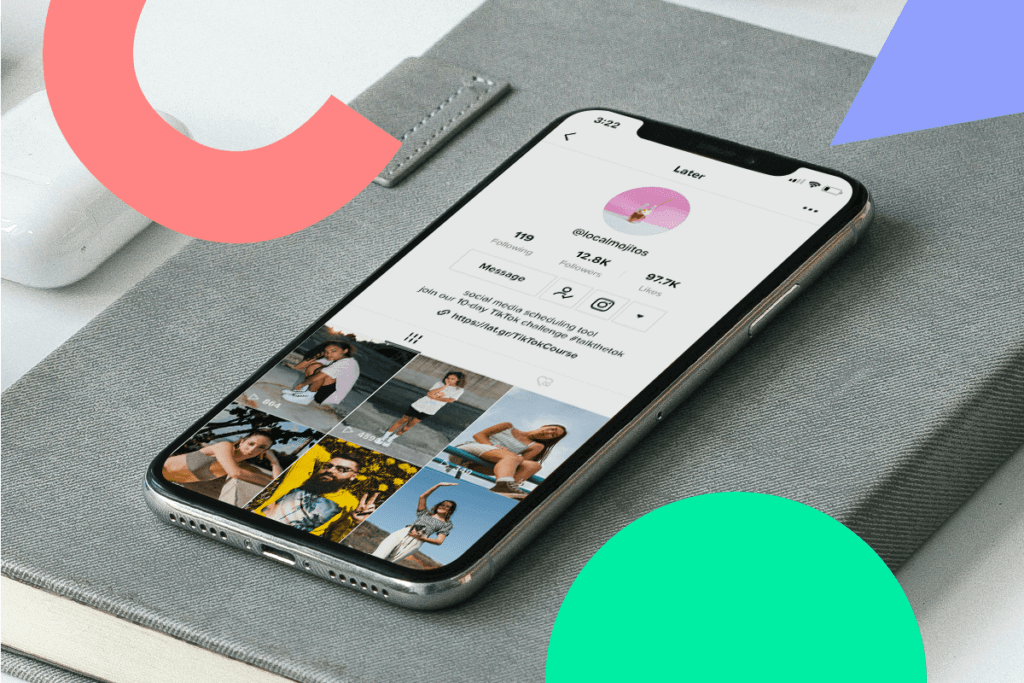
Did you know you can get Instagram followers from TikTok? With the ability to link to your Instagram profile and easily direct users out of the app, TikTok is a great platform to increase Instagram traffic. You’ll be saying hello to more followers and engagement in no time. Let’s get started. Table of Contents Connect Instagram to TikTok Tease Instagram Content Share What You Offer on Instagram Use Consistent Branding Utilize your TikTok Bio Promote an Instagram Giveaway Create Engaging Content How to Grow Instagram with TikTok If you’re looking for new ways to grow your Instagram following, TikTok could be the answer. With TikTok’s unique algorithm — and the chance for anyone to go viral — many creators and brands have noticed an increase in their Instagram following since joining TikTok. Take Chriselle Lim for example. The stylist, blogger, and digital influencer began to feel like she hit a wall with growing her audience on Instagram. In our Workshop with TikTok Experts , she explained how putting time and effort into her TikTok account led to growth in her Instagram community too! Are you ready to grow your Instagram with TikTok? Here are 6 ways you can get Instagram followers from TikTok. Get Instagram Followers from TikTok #1: Connect Your Instagram to Your TikTok Connecting your Instagram account is one of the best ways you can convert your TikTok audience into Instagram followers. It’s a built-in tool for your followers to find you on Instagram, located right above your bio, and next to the follow button. The little Instagram icon is in prime real estate on your profile and all accounts have access to this feature. How to link your Instagram profile to your TikTok in 3 easy steps: Step #1: Head to your TikTok profile and tap “Edit profile” Step #2: Tap “Add Instagram to your profile” Step #3: Connect your Instagram account and that’s it! Listen to over 25 other social media experts talk about TikTok and more on Sept 23rd at LaterCon — our virtual social media conference. Get your free ticket now! Get Instagram Followers from TikTok #2: Tease Instagram Content in the Video Caption Introduce your TikTok audience to your Instagram profile by starting the story on TikTok and finishing it on Instagram. This is a surefire way to convert your TikTok audience into Instagram followers — especially if you’re sharing engaging content! For example, if you’re an influencer using both platforms, share a TikTok of yourself at the hair salon about to undergo a very big change. In the video, show the whole cutting (or dying) process, but keep the finished product a surprise. In the caption, write “Head to my Instagram to see part 2” — the perfect cliffhanger. Your audience will most likely be invested enough to see how your hair turned out. You can do this with home renovations, recipes, illustrations, and more! While your audience is on your Instagram, maybe they’ll be able to see your other content and may have a peek at your other content and decide to follow. You can also tease Instagram content in the TikTok video itself. See how Helen Owen , Instagram influencer, uses TikTok to promote her new YouTube channel. While she’s teasing YouTube content, you can use this very same strategy for Instagram! And, if you refer back to tip #1, having your Instagram account linked in your profile makes visiting your Instagram feed a seamless transition for your audience. Get Instagram Followers from TikTok #3: Make a TikTok Showing What You Offer on Instagram If you have different types of content on each platform, show your TikTok followers what they can find on your Instagram. In other words, show them what they’re missing out on! Do you show your day-to-day on Instagram Stories ? Do you host Instagram Lives or an IGTV series ? Do you share your favorite products? Maybe on TikTok, you share more lighthearted content (dances, humor, and movie reenactments) but, on Instagram, you go more in-depth with your audience. If your audience enjoys your TikTok, there’s a high chance they’ll also enjoy your Instagram! So, why not direct them to a space where they can see another side (and more) of you? If you find your brand is quite similar on both platforms, find a few key differences, and create a TikTok to highlight them. Get Instagram Followers from TikTok #4: Use Consistent Branding Across Platforms You may be surprised how many people search for your Instagram after visiting your TikTok. If you’re creating engaging content on TikTok, naturally, users will want to see what you’re up to outside of the TikTok bubble. Make finding you on Instagram easy for your audience! Keep your username and profile picture the same on both platforms. Jera Foster-Fell ( @jera.bean ), social media expert and LaterCon speaker, does a great job of not only using consistent branding but also sharing similar content across platforms. When her TikTok audience visits her Instagram, they know they’ve come to the right place. She makes her message loud and clear on both platforms — with her video thumbnails on TikTok and her bio on Instagram — the crossover between platforms is seamless. It’s a good idea to have consistency between platforms, even if you’re not sharing the exact same type of content! Get Instagram Followers from TikTok #5: Use Your TikTok Bio to Direct Your Audience Just like your Instagram bio, your TikTok bio is a very important piece of your profile. It’s a small (yet mighty) space where you have the opportunity to grab your audience’s attention. The TikTok bio gives you space to let your followers know who you are, what you’re about, and what you offer. It’s also an awesome opportunity to direct them to your Instagram profile! If you have a new video series or something exciting going on on Instagram, use your TikTok bio to share a CTA to visit your Instagram. And, if you’re one of the lucky ones, you’ll also have the option to add a TikTok link in bio . Head to this blog post to follow the steps and see if you have access! Not sure what to write in your TikTok bio? Here are 25 examples for inspiration. Get Instagram Followers from TikTok #6: Promote an Instagram Giveaway Another way you can convert your TikTok audience into Instagram followers is by promoting an Instagram collaboration or giveaway. Simply do this by creating TikTok videos promoting the upcoming giveaway. Use the video caption to include a CTA to enter the giveaway on your Instagram. And, you can double down by changing your TikTok bio to reflect the Instagram giveaway. Giveaways and brand collaborations are a solid way to increase engagement and increase your reach. Plus, they’re a fun way to interact with your community with a touch of competition! Get Instagram Followers from TikTok #7: Create Engaging Content You can do everything listed above, but if your TikTok content isn’t engaging or reaching the right people, you may not notice an increase of Instagram followers from TikTok. At the end of the day, you don’t just want any Instagram followers, you want the right ones who are interested in what you’re sharing. The great thing about TikTok is that the algorithm does a solid job of pushing your content out to the right people. So, if you’re consistently creating engaging content for your TikTok audience, the Instagram followers should come! Another benefit? Since TikTok is a short-video platform, there’s only so much you can share — right off the bat your community will want more! And driving them to Instagram where you have the ability to create different types of engaging content like Instagram Reels, IGTV videos, Instagram Stories, and static feed posts, which will keep them interested in your brand. TikTok and Instagram are currently two of the most popular social media platforms , and when used together, they can help expand your growth and build deeper connections with your audience! Keep creating engaging content on both platforms, and you’ll give your TikTok audience a reason to follow you over on Instagram. If you’re struggling to get started on TikTok, check out our free 30-minute TikTok Workshop for Businesses. Written By Jessica Worb Jessica is a creative problem solver and a content writer. Jessica is from Winnipeg, a city smack dab in the middle of Canada — but is currently living and working remotely in Paris, France. Follow along at @jessicaworb.
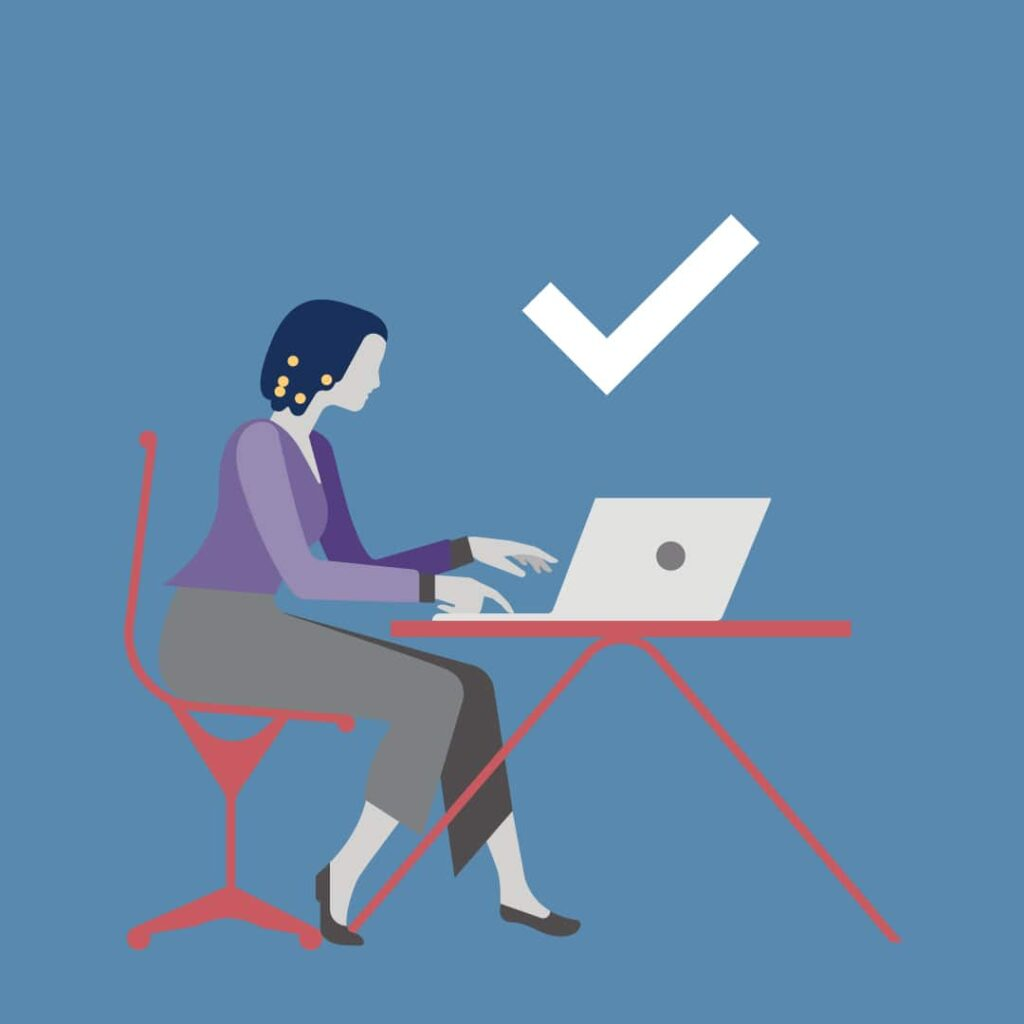
Disclaimer: Twitter is overhauling its verification process and has suspended new applications indefinitely. We’ll be the first to let you know when it’s back! If you use Twitter for business, you’ve probably wondered what it takes to get verified on Twitter. Because you’ve definitely seen Twitter verified accounts before. They have that blue badge with a white check mark. And accounts will only get this official badge after Twitter verifies the account. In fact, it’s much like getting verified on Instagram. When you get verified on Twitter, that signals to users that your profile is credible and authentic. Accounts like this one: Basically, any kind of account can be considered for verification. That includes accounts used by businesses, politicians, celebrities, musicians and artists, influencers, journalists and more. The application program to verify Twitter accounts is currently on hold. But there are still things you can do to make sure your Twitter account is as credible and authentic as possible. And doing them could help you get verified when the program is up and running again. This article explains: What Twitter verification means and why it’s important for marketers. Some background details about the verification program. Essential things you should do to get verified and stay verified. And things you definitely should not do if you’re trying to build authentic reputation on Twitter. Bonus: Download the free 30-day plan to grow your Twitter following fast, a daily workbook that will help you establish a Twitter marketing routine and track your growth, so you can show your boss real results after one month. What does Twitter verification mean? That blue badge signals to all Twitter users that the platform recognizes the account as real, credible, authentic and of interest to the public. Not sure what an “authentic” Twitter account means? It means you’re not impersonating, manipulating or spamming anyone. And you’re not violating any copyright or trademark laws, either. Only Twitter can verify accounts and add that blue badge to profiles. Third parties can’t do it. And you certainly can’t add it yourself. (That will get you suspended. Find more details on things not to do below.) Other things to know about Twitter verification include: Verification doesn’t mean endorsement. The blue badge only means your account was deemed credible by Twitter. The official verification badge will always show in the same place. Verified accounts will always have the check mark next to their username, both in their profile and any tweet they send. It also shows next to the username in search results. The official Twitter verification badge always looks the same. The badges are always the same shape and colour. The number of tweets from your account and your number of followers don’t matter. These aren’t taken into consideration for the verification process. What is the point of having a Twitter verified account? There are a few reasons: It builds credibility. Right away, users know this isn’t an account run by bots or an impersonator. It shows your account is authentic. The badge signals you aren’t spamming, manipulating or misleading followers. It shows your account is of interest to the public. And this might lead to an increase in your followers. How to submit your profile for Twitter verification It isn’t all that simple to verify Twitter accounts right now. Twitter’s verification process is currently on hold. And it has been for a while. Twitter paused the application program in 2017. Twitter hasn’t released a date for when users can expect the verification application process to open up again or what a new application process might look like. Instead of verifying accounts, Twitter has recently been focusing on: Basically, Twitter is trying to focus on enhancing reliable, real conversations. 9 ways to increase your chances of getting verified on Twitter Even though the formal Twitter verification process is paused, these are ways to increase your brand’s credibility and authenticity right now. And following these tips might help with verification down the road, if a formal application process reopens in the future. Plus, following these tips will help increase your Twitter following. 1. Make sure you account is active Don’t tweet sporadically. Being active on Twitter is one of the most important ways to increase interest in the content your brand shares. For example, Wendy’s is known for its fun, cheeky tweets: And Wendy’s followers can count on the brand to share those tweets at least once a day. As well as writing and sharing new content regularly, maintaining an active account also means: Engaging with other users’ content by liking it, retweeting and commenting. Responding to direct messages, mentions and comments. Following other verified accounts and engaging with their content. Searching for new Twitter users to follow. Using hashtags to participate in what’s trending. 2. Make sure your brand’s Twitter profile is optimized You want your Twitter account to look good and reflect your brand. Be sure to optimize your account by writing a brief, descriptive bio, including your business’s location and including a link to your business’s website. An optimized Twitter account will also use high-quality images for the profile picture and heading picture. And both will reflect your brand. Take optimization one step further by pinning your top tweet. That way users visiting your profile for the first time will see your best, or most timely, content. For example, Nike uses its logo for its Twitter profile picture. It uses its slogan for the header photo. Nike’s latest ad campaign, “You Can’t Stop Us,” is pinned so it is always easily visible to users visiting Nike’s account: 3. Start engaging conversations and join in conversations Part of having a credible presence on Twitter comes down to how your brand engages with other accounts. Ask questions, try Twitter polls and mention other verified accounts to bring them into the conversation. For example, Coca Cola is showing its commitment to the Black Lives Matter movement by participating in the conversation and using the #BlackLivesMatter hashtag. It’s also connecting with another Twitter user that’s part of the important conversation, the non-profit organization 100 Black Men: 4. Keep it real Buying followers or relying on bots will undermine your account’s credibility — fast. So will posting spammy content. To appear authentic, credible and reliable, your brand has to be authentic, credible and reliable. Shortcuts won’t cut it. Your brand has to put in the work. 5. Create a marketing strategy for your brand Having a clear Twitter marketing strategy makes putting in that work a little easier. Do this to: Outline clear, achievable goals. Determine what your competition is doing. Plan a content calendar. Track engagement and growth. As well as helping your brand determine whether it’s meeting its goals, having a strategy in place will help you monitor what content your audience is engaging with and stay on track to post content regularly. 6. Make sure your tweets are open to the public Twitter users can change their privacy settings to protect their tweets . But for brands, this limits interaction and engagement. It will stunt growth and will show Twitter that your account isn’t one that’s of interest to the general public. To maximize engagement and public conversation with your brand, make sure your tweets are set as public. 7. Include photos and video When you only have 280 characters to work with, using imagery and video can help emphasize what you’re trying to say. Plus, adding a high-quality visual component can boost engagement. For example, Disney generates excitement for the new Mulan movie by sharing a high-quality trailer on its Twitter account. With an eight-second video sharing the details, less needs to be written: 8. Write well Any time you write a tweet or a comment, make sure you’ve double-checked it for spelling mistakes, typos and grammatical errors before you hit publish. Publishing a tweet with errors isn’t exactly professional. And you can’t edit a tweet after it’s been published. The way you write is also a way to show off your account’s credibility and authenticity. Write in a way that reflects your brand’s tone and its personality. Be original, be sincere and be human! 9. Track engagement with Twitter analytics Using Twitter analytics will give you an in-depth understanding of who is engaging with your brand’s account. By tracking important analytics like top tweet, new followers, engagement and Twitter reach percentage, your brand will have qualitative data showing what content performs well. Tracking analytics will also give you an idea of the days of the week and best times of day for your brand to share content and for optimal engagement. Then, use a scheduling platform like Hootsuite to make sure those planned posts are always published at those ideal times. Find more information on scheduling tweets using Hootsuite’s Publisher here: How to stay verified on Twitter Even though the Twitter verification application process is on hold, it’s still possible to lose that blue check mark if your account was previously verified. Doing any of the following will result in the removal of your Twitter verified badge. And if you lose that badge, you might not get it back. By the way, doing any of the following is always a bad idea, regardless of whether your account has been Twitter verified or not. #1: Do not create your own blue badge for your profile picture Don’t want to wait for Twitter to verify your account? Think it’s okay to Photoshop your own blue checkmark badge over your profile picture or background picture? Think again. Only Twitter can verify accounts and give accounts the verification badge. Any profile that puts a fake badge anywhere on their Twitter account to imply that Twitter has verified them, will get their account suspended. #2: Do not mislead followers by changing your Twitter display name You were verified because your account was deemed authentic, credible and something the public is interested in. Changing your Twitter name or bio is seen as intentionally misleading, especially if the modifications alter the account’s original purpose. Whatever you were verified with, keep it. #3: Don’t be mean This is just generally good life advice. But also, promoting hate or violence of any kind, including harassing other Twitter users and sharing gruesome imagery of any kind, will result in your account being suspended and unverified. Just don’t do it. #4: Don’t do anything that violates Twitter Rules Not sure about Twitter Rules ? Unsure if something you’re planning might violate them? Just take a quick read of the rulebook to be sure. Doing anything that violates the rules will result in your account being unverified and even suspended. If you’re hoping to get the official Twitter verification badge on your profile soon, you might have to be patient for a little while longer. But in the meantime, make sure you’re using your account in a way that builds a credible, engaging and real Twitter presence for your brand. That will pay off down the road. Use Hootsuite to manage your Twitter presence alongside all your other social media channels. From a single dashboard you can monitor conversations and lists, grow your audience, schedule tweets, and much more. Try it free today.